
|

This tutorial is my own design and any resemblance to any other tutorial is purely coincidental. It was created in Paint Shop Pro V8. © 2010 - Yvonne - Yorkshire Lass Designs - All rights reserved. ~ Revised October 2012 ~ You will need the following to complete this tutorial: Tubes and Mask jcw_armchair_kitties.psp jcw_francien_cat.psp kr_animal3.psp yp_waikiki_palm.psp yp_wordart_cats.psp Mask058.jpg Textures Large bricks.bmp Carpet.bmp The above can be downloaded HERE Download and extract to a file on your computer. Save textures to your PSP textures folder. Open tubes and mask in PSP and minimise. *********** Drag this arrow with you to mark your place in the tutorial 
********** INSTRUCTIONS STEP 1 Open a new canvas 650 x 650 white background Layers >> Promote Background Layer STEP 2 In the Materials Palette load Foreground with Beige #C5B699 Layers >> New Raster Layer Flood fill layer with Foreground colour STEP 3 Effects >> Texture Effects >> Texture >> Large Bricks 
STEP 4 Layers >> New Raster Layer Selection Tool >> Custom Selection 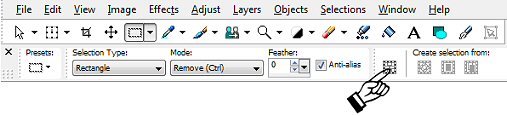
with the following settings 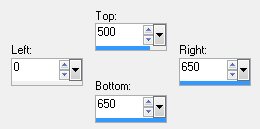
This is what you should have now 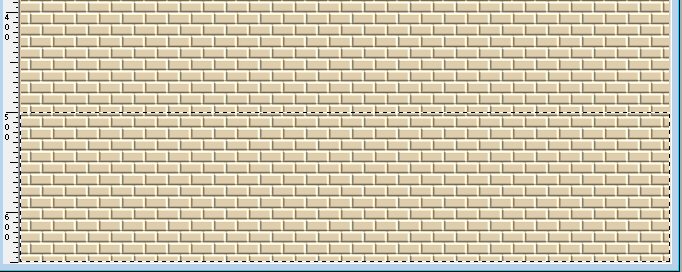
STEP 5 Flood fill selection with Foreground colour #C5B699 Effects >> Texture Effects >> Texture >> Carpet 
Selections >> Select None STEP 6 Layers >> New Raster Layer Selection Tool >> Custom Selection 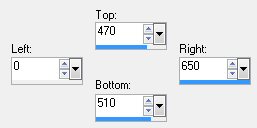
This is what you should have now 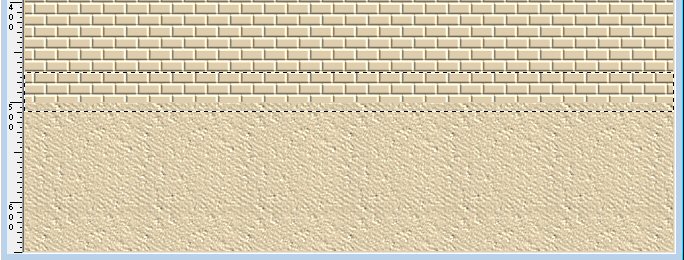
STEP 7 Flood fill selection with Foreground colour #C5B699 Effects >> 3D Effects >> Drop Shadow 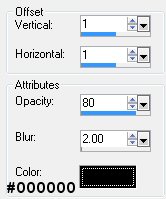
Repeat Drop Shadow changing the Vertical and Horizontal Offsets to minus 1 (-1) Selections >> Select None STEP 8 In the Layers Palette hide Raster 1 and highlight Raster 4 Layers >> Merge Visible Unhide Raster 1 STEP 9 Ensure Raster 4 is still highlighted in the Layers Palette Layers >> New Mask Layer >> From Image Select Mask058 from the dropdown list 
Layers >> Merge >> Merge Group STEP 10 Maximise tube yp_waikiki_palm.psp Edit >> Copy Minimise tube Edit >> Paste >>Paste as New Layer Image >> Resize 75% Resize all layers unchecked Adjust >> Sharpness >> Sharpen With the Move Tool position so that the fronds are on the edge of the tag See finished tag for placement Effects >> 3D Effects >> Drop Shadow 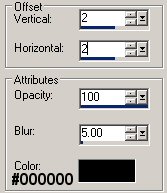
This is what you should have now 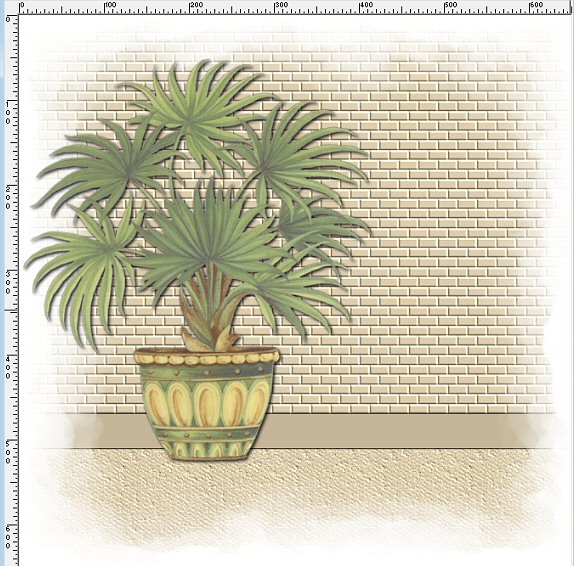
STEP 11 Maximise tube jcw_armchair_kitties.psp Edit >> Copy Minimise tube Edit >> Paste >> Paste as New Layer With the Move Tool position to the right and down 
STEP 12 Maximise tube jcw_francien_cat.psp Edit >> Copy Minimise tube Edit >> Paste >> Paste as New Layer Image >> Mirror Image >> Resize 45% Rezise all layers unchecked Adjust >> Sharpness >> Sharpen Apply Drop Shadow same settings as in STEP 10 With the Move Tool position to the right of the cat's head bottom right of tag See finished tag for placement STEP 13 Maximise tube kr_animal3.psp Edit >> Copy Minimise tube Edit >> Paste >> Paste as New Layer Apply Drop Shadow same settings as in STEP 10 With the Move Tool position bottom left of tag See finished tag for placement STEP 14 Maximise tube yp_no_dogs_allowed.psp Edit >> Copy Minimise tube Edit >> Paste >> Paste as New Layer Apply Drop Shadow same settings as in STEP 10 With the Move Tool position top right of tag See finished tag for placement STEP 15 Maximise tube yp_wordart_cats.psp Edit >> Copy Minimise tube Edit >> Paste >> Paste as New Layer Image >> Rotate >> Free Rotate 
Apply Drop Shadow same settings as in STEP 10 but change the colour to WHITE #FFFFFF Repeat Drop Shadow changing Vertical and Horizontal Offsets to minus 2 (-2) With the Move Tool position top left corner of tag See finished tag for placement STEP 16 Add your name and/or watermark Layers >> Merge >> Merge All (Flatten) Resize if desired Save as a jpg I hope you enjoyed this tutorial. If you have any questions or would like to show me your result EMAIL ME Return to Tutorials - Page 1 |