
|

This tutorial is my own design and any resemblance to any other tutorial is purely coincidental. It was created in Paint Shop Pro V8. © 2010 - Yvonne - Yorkshire Lass Designs - All rights reserved ~ Revised April 2011 ~ You will need the following to complete this tutorial: Tubes Shallwedance-11-08-03.pspimage 2182-luzcristina-1.pspimage Tube3357_Sonnenuntergang_22_10_0.pspimage h8315d9p.pspimage granpa_treasure.pspimage NS_44_0909.pspimage yp_wordart_myheartatsea.psp The above can be downloaded in a rar file here Right click on the icon and save to your computer Download and extract to a file on your computer then open in your PSP work space and minimise Plugins MuRa's Filter Meister - Cloud http://lundentreux.info/infographie/filtres/Aentree.htm Download and extract to your Plugins folder ********** Drag this arrow with you to mark your place in the tutorial 
********** INSTRUCTIONS STEP 1 Open a new canvas 800 x 600 white background Layers >> Promote Background Layer In the Materials Palette load Foreground with Dark Grey #808080 and Background with Light Grey #C0C0C0 
Effects >> Plugins >> MuRa's Meister >> Cloud 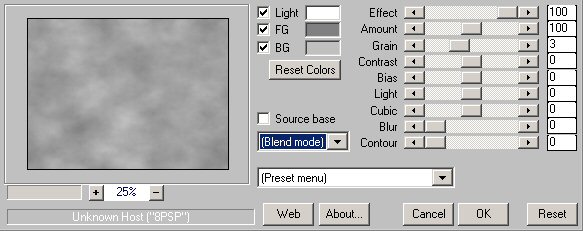
STEP 2 Layers >> New Raster Layer Selections >> Select All Maximise tube Tube3357_Sonnenuntergang_22_10_0.pspimage Edit >> Copy Minimise tube Edit >> Paste >> Paste into Selection In the Layers Palette change the blend mode to Luminance and reduce layer opacity to 70% Selections >> Select None STEP 3 With the Move Tool, position tube to the right This is what you should have now 
STEP 4 Maximise tube 2182-luzcristina-1.pspimage Edit >> Copy Minimise tube Edit >> Paste >> Paste as New Layer With the Move Tool position to the left This is what you should have now 
STEP 5 Maximise tube h8315d9p.pspimage Edit >> Copy Minimise tube Edit >> Paste >> Paste as New Layer Image >> Resize 50% Resize all layers unchecked With the Move Tool position ship inside the sun lining up the hills in the background with the horizon on the right 
STEP 6 With the Selection Tool 
draw out a circle to the rim of the sun I started at about 440, 310 but had a couple of goes before I was happy with my selection 
Selections >> Invert Hit Delete Selections >> Select None STEP 7 Maximise tube Shallwedancest-11-08-03.pspimage Edit >> Copy Minimise tube Edit >> Paste >> Paste as New Layer Image >> Mirror With the Move Tool position tube to the right of the sun See finished image for placement In the Layers Palette reduce the opacity to 24% STEP 8 Maximise tube NS_44_0909.pspimage Edit >> Copy Minimise tube Edit >> Paste >> Paste as New Layer Image >> Resize 50% Resize all layers unchecked With the Move Tool move tube down to the bottom middle of the image See finished image for placement STEP 9 Maximise granpa_treasure.pspimage Edit >> Copy Minimise tube Edit >> Paste >> Paste as New Layer Image >> Resize 60% Resize all layers unchecked With the Move Tool move tube to the bottom right-hand corner See finished image for placement In the Layers Palette change the blend mode to Difference Move Raster 7 below Raster 5 Layers >> Merge >> Merge All (Flatten) STEP 10 Image >> Add Borders 
STEP 11 Maximise tube yp_wordart_heartatsea.psp Edit >> Copy Minimise tube Edit >> Paste >> Paste as New Layer With the Move Tool move to top See finished image for placement Effects >> 3D Effects >> Drop Shadow 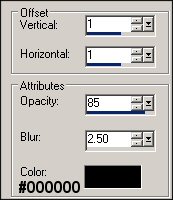
STEP 12 Add your name and/or watermark Layers >> Merge >> Merge All (Flatten) Resize if desired and save as a jpg I hope you enjoyed this tutorial! If you have any questions or would just like to show me your result EMAIL ME BACK TO TUTORIALS - PAGE 1 |